People around the world need to learn how to add subtitles to video. An easy way is to sign up at Subtitles Love. Did you know that more than 85% of all videos watched online are watched with muted sound? Sometimes viewers might watch videos in a shared space, on the train, or in loud public areas. Therefore, they might not be able to watch videos that do not contain any subtitles! That is why using subtitles for social media videos is more important than ever. As this in return increased the demand for easily generated subtitles.
However, most video content creators do not want to take the time out of their day to write their own video subtitles. This is a very lengthy and time-consuming process that results in publication delays and obstacles.
Now, off-course you can go for the traditional route and add subtitles manually, however, automating the process of adding subtitles to videos saves a lot of time and effort. There are various new tools out there that automatically generate subtitles for videos and make editing much easier. Subtitles.love is one of those tools and it might be the best one out there! Through our SaaS service, you can upload a video, wait for a couple of minutes, and the AI engine will automatically recognize captions with 95% accuracy.
For an in-depth tutorial on how to add subtitles to your video, watch the video below:
How to Add Closed Captions to Video File Automatically
Forget about all the wasted time and effort used to generate closed captions manually. Adding closed captions to a video file can also be automated. As mentioned previously, using an AI tool to generate a subtitles file for social media videos is the easiest way. Through subtitles.love, you can simply drag and drop your video file, customize the appearance and check subtitles. The average time for preparing one video is 10 minutes. Our auto subtitles generator is sure to save you time, and money!
Not only does this method of adding closed captions to your video file saves a lot of time and effort, but it also provides much more accurate transcription than hardcoded subtitles.
In order to autogenerate subtitles more effectively, you have to make sure that your video has a high sound and audio quality. This is very important for the process of automatic captions as it ensures you get the most accurate auto generated subtitles.

Adding Captions to Youtube, Facebook, LinkedIn or Twitter Videos
Video content nowadays is not only popular on YouTube, it is also becoming the main format for other social media platforms such as Facebook, Instagram, Linkedin, Twitter, and Tiktok. If you have a video you want to upload in multiple formats to fit various social media platforms, it is important to ensure that your video image quality and sizing are correct.
If your video file is not of the correct size or dimensions, you can easily adjust that through subtitle.love’s video editing tools. This allows you to edit your videos online while also adding subtitles to them on the same platform. No need for various websites and tools to edit videos and generate captions, it can all be done in one place! Your Youtube videos can become facebook videos in minutes. In addition, if your video is in an mp4 format, you can add subtitles to mp4 easily following the same process.
Subtitles.love can also create a SubRip text SRT file that can be used to add the same captions and timeline to a Facebook and LinkedIn video so that your viewers everywhere can benefit from caption.
Can you edit subtitle font and video file through subtitles.love?
You can adjust the font size, font color, and add text to other areas of the video file. Subtitle.loves video editing tools are very advanced and compared to high-level editing apps and platforms such as adobe premiere pro. The video creation process has never been easier!
Subtitles.love also has a video conversion feature. Through this feature, you can drag and drop any video file to the editor. This converter supports all video formats, so there is no need to use external tools.
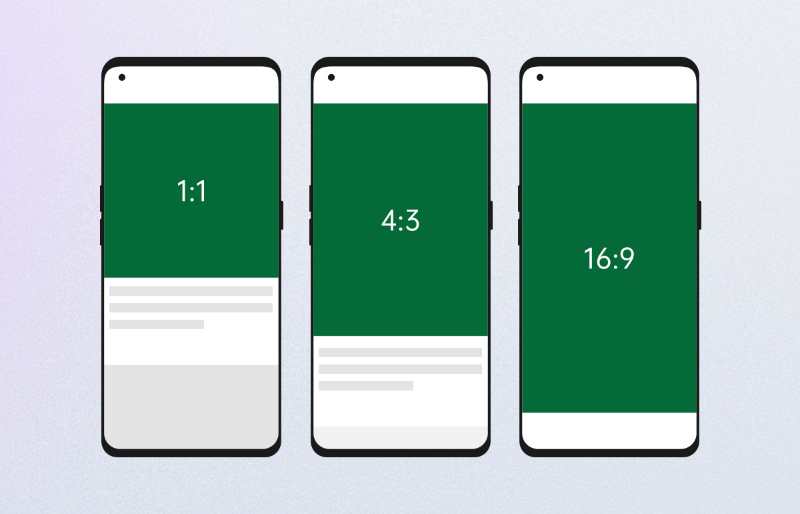
How to add subtitles to a video premiere pro?
You might be wondering how to add subtitles to a video automatically in premiere pro. The answer to this is simple, you do not need to hard code your subtitle file in the editing software. Instead, once you export the final version of your video from premiere pro, you can upload it to subtitles.love and add subtitles to video free without watermark. This process will help you add subtitles to video automatically without wasting any time. In addition, you can edit the subtitle timings, font color, and font type without having to type manually.
How to add subtitles to a video permanently?
A subtitles file is usually permanent once added to video online. However if the subtitle file is not manually added, and is added via a subtitle editing platform such as subtitles.love, it can be turned on or off as required. This means that the subtitle file is permanently there, but it can be hidden as needed.
Automatic Translation of Youtube Videos
Automatic video translation for YouTube Video can also be done using Subtitles.love. Making video content with more accessibility for users that do not necessarily speak English is also doable using the speech recognition software on our website.
You can translate English subtitles or foreign films through this multi language supported (eg. Spanish transcriber) tool. You might be wondering how to add subtitles to video automatically, below are some steps to do so that will help you in your video creation.
In order to download a YouTube video file and autogenerate subtitles, you should follow these steps below:
- Use a YouTube video downloading website such as https://9convert.com/ or https://en.ssyoutube.com/1/, no need to upload your video file to google drive as with other editing software.

- Then create an account on our website. Once your YouTube video is fully downloaded, simply drag it to our app and upload file. You can also upload multiple video files at once to subtitles.love faster editing and closed captioning.
- Now wait for a couple of minutes and the AI software will automatically add captions and subtitle files.
- If your video was not in English and you want to translate the language, you can also do so through our app.
- Once the caption/ subtitle generation is complete, you can use the internal video editing tools to resize your video file for any other social channels.
- It is important to note that there are different subtitle layout options to choose from. Thus you are not limited by only one caption format.
- Last but not least, Export an audio file or SRT file (subtitle file) easily with the click of a button, and click publish.
- Finally, you can upload videos of your final edit back to Youtube or any other social media channel.
Off-course, you can try the free version of Subtitles Love first before committing to an extended plan. This will give you the opportunity to try as many of the available tools as possible in order to then decide which plan is more suitable for your video editing needs.
Is using an online subtitle adder accurate?
Yes, using an online subtitle generator to add captions to your videos is usually accurate. Some online subtitle generators are more accurate than others because they use different methods in formatting the subtitle.
Since our uses AI software to detect speech and form those captions, it is 95% accurate which is at the upper end of subtitle accuracy. In addition, your video file does not have to be in the same language as the subtitles you want to add. Since our service uses AI software, it can translate any language.
What is the main difference between hardcoded subtitles and autogenerate subtitles?
Hardcoded subtitles are mixed with video, it can’t be turned off. It is added during the editing stage after the final edit while auto subtitles can be uploaded even after the upload of the final video. With autogenerated subtitles, you can also keep a record of the subtitles file for future uses.
Can you add subtitles to video free without watermark?
Yes, you can! Using subtitles.love light, medium, or premium plans, you can add subtitles to any video without a watermark or text box.
How to add subtitles to a video in mobile?
Adding a subtitles file to a video on a mobile device can be tricky. If you are looking to do this manually you will face a lot of errors in the process required to add subtitles. We recommend that you use an online subtitle file adder such as subtitles.love in order to get the most accurate results. This will ensure that your subtitle file matches the audio in your mobile video perfectly without the need to adjust the subtitle file manually. You can also save your subtitle file after exporting your video to use on other related video formats that require the same or similar subtitles.
How to make your Videos accessible through adding subtitles?
Subtitles and captions help people who cannot hear or are hearing impaired to access multimedia since they can see what’s happening on the screen but need the sound to explain what is happening. In addition, since most people watch videos with the sound turned off, subtitles will make your content accessible to a much larger audience.
We believe for all videos to meet a basic level of accessibility, a transcript and captions should be provided. It doesn’t need to be expensive to produce these as subtitles.love has all the tools needed to create subtitles automatically.
Accessibility for blind or visually impaired people on the other hand can be improved further using audio description. Audio description typically fits into natural pauses in the audio, but sometimes that’s not enough time to describe everything, so a second video with an extended audio description may be needed. Another option that some people choose to add to their videos for greater inclusivity is sign language interpretation, where a small inset video of someone signing the speech is added.
Accessibility in the video sometimes depends on the software you are using. For example, if you are looking to upload your video to a vlc media player and add captions you might need to double-check that your uploaded file does not get corrupted in the video step required to add subtitle.
Can a subtitles file make your video more searchable?
As with accessibility, subtitles can also make your videos more searchable. Since google as a search engine uses keywords in order to find the content you are looking for, it relies heavily on the keywords in your captions and subtitle file. Google uses those keywords in your subtitle to show your video online as an option when similar keywords are searched for.
What is the difference between open captions and closed captions?
Captions are on-screen text descriptions that display a video product’s dialogue, identify speakers, and describe other relevant sounds. Captions are synchronized with the video track so that viewers have equivalent access to the content that is originally presented in sound, regardless of whether they receive that content via audio or text.
How many types of captions are there?
There are two main types of caption, open captions, and closed ones. An open caption always is in view and cannot be turned off. They are found anywhere through the entire video and cant be removed. On the other hand, closed caption subtitles can be turned on and off by the viewers as needed. At least one version of most major media viewer software applications now supports closed subtitles.
If captions are preserved as text, users potentially can archive and index video content and allow users to search for specific video content within these archives; this ability is lost with open caption formats.
An open caption unlike a closed one is subject to loss of quality when the encoded video is compressed or converted. Each format of captions has its advantages and disadvantages, nonetheless, they both serve a purpose to better deliver videos to users.
Can you export subtitle files?
Yes in most cases you can export a subtitles file. As mentioned previously, subtitles.love has a feature to export audio in a SRT file format or as a subtitle file.
Why should I use a .SRT file?
Because most subtitles on the Internet are distributed in .SRT format, this means most media players, lecture capture software, and video recording software are all compatible with SRT captions. In this case, the video file formats do not matter, just the audio file!
How to create SRT files?
- The first step in creating SRT files is to add subtitles to video. If your video files do not have captions, you can easily add subtitles using subtitles.love.
- Then you can easily use the audio download tool found on the same website.
- With one click you can instantly download your SRT subtitle files .
- When you’re ready to use the same subtitle files for another video, you can auto sync them together without worrying about the encoded timeline.
Can you upload an SRT Subtitle file?
The process of uploading your newly created SRT file may vary depending on which media player, or video recording software you choose to upload your video to.
Final Thoughts!
Transcribing and adding in subtitles or captions is a great way to attract attention to your videos and make them more accessible. If you’re trying to post a video on social media, subtitles add a ton of value and can increase your reach and engagement. Visit Subtitles Love to get started today!
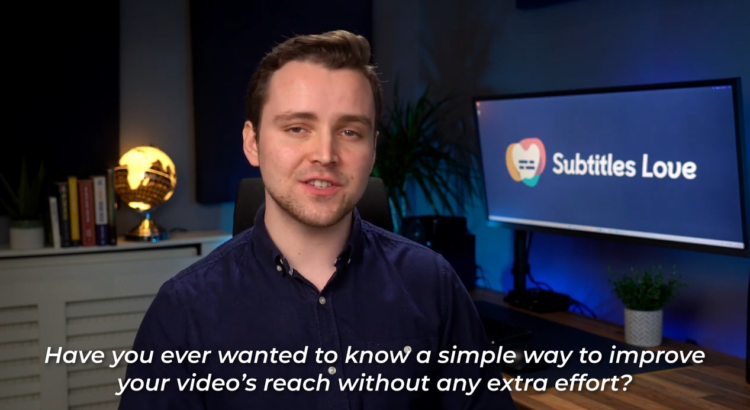
Thanks for covering relative aspects too! Helps in understanding it completely.